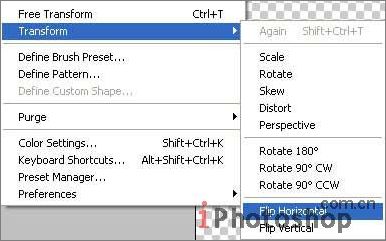|
Make the background now. Take a bamboo photo and place it on a new layer. Open it like a new file, mark it out with Rectangular Marquee Tool and copy it using the command Edit ?Copy (ctrl+c). Get back to the photo under processing and insert the background on a new layer with the next command: Edit ?Paste (ctrl+v). 下面我们来制作背景。找一幅竹子的图片,放置到一个新的层中。做法是找一幅竹子的大图,使用矩形选区工具选出合适大小,复制并粘贴到新的图层内。
Mark the unnecessary part of this photo with Rectangular Marquee Tool and erase it: Edit ?Cut (ctrl+x). Double the remained part with the command Layer ?Duplicate Layer and transform it with Edit ?Transform ?Flip Horizontal. 选择一块我们需要的部分,进行复制-粘贴,并将复制的部分进行反转(编辑-变换路径-水平反转)。
对图片的位置进行移动,直到两幅图完美的拼接起来,然后点击层-合并图层将两层合并(ctrl+E).
Apply the Smart Blur filter to this layer and make a kind of color correctness, using the command Image ?Adjustments - Curves (ctrl+m). 使用特殊模糊效果滤镜,并对颜色进行一下调整(图像-调整-曲线ctrl+M)
|
正在阅读:教你用Photoshop制作蝶蝎美人教你用Photoshop制作蝶蝎美人
2007-08-21 10:07
出处:
责任编辑:chenzhenjia
键盘也能翻页,试试“← →”键