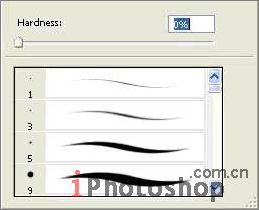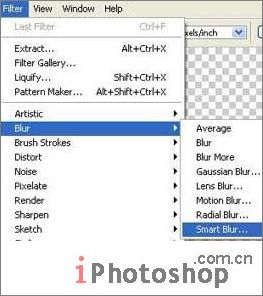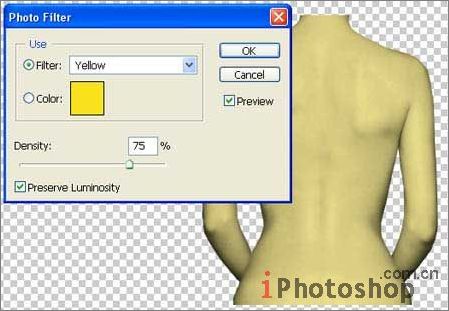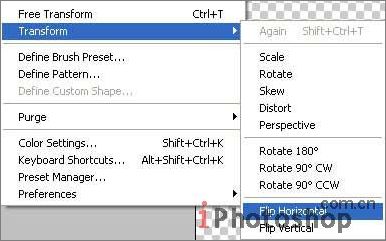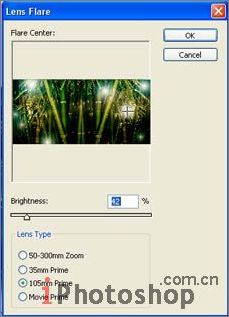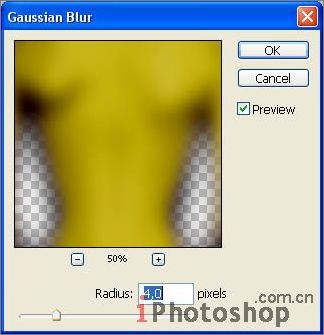|
先看看效果图:
教程所用的图片素材:
点击下一页开始教程学习
打开一张女孩子的图片:点击文件-打开(ctrl+O)。
使用多边形套索工具选出MM的轮廓,复制,粘贴到新的层中,将原始图层里的东西全部擦除掉,可以换个大大的橡皮擦来擦~
使用涂抹工具,将笔触的硬度设置为0%,将皮肤上的痣及其他与肤色不同的东西涂抹掉。
使用特殊模糊。
点击图像-调整-饱和度(shift+ctrl+u)将图像调亮一点。
Give a tone to the skin, using a color filter: Image ?Adjustments ?Photo Filter. Choose the yellow color. 点击图像-调整-照片滤镜,选择黄色,让背部的色调柔和一些~
Take two tattoo pictures and place each of them on a new layer. 找两张纹身的图样,我们找的当然是蝴蝶和蝎子~将它们各自放到新的图层中.
Put them over the girl, one above the other and change both layers?type on Linear Blum. 把这两个图样放到女孩的背上,如下,进行一次线性模糊。
Make the background now. Take a bamboo photo and place it on a new layer. Open it like a new file, mark it out with Rectangular Marquee Tool and copy it using the command Edit ?Copy (ctrl+c). Get back to the photo under processing and insert the background on a new layer with the next command: Edit ?Paste (ctrl+v). 下面我们来制作背景。找一幅竹子的图片,放置到一个新的层中。做法是找一幅竹子的大图,使用矩形选区工具选出合适大小,复制并粘贴到新的图层内。
Mark the unnecessary part of this photo with Rectangular Marquee Tool and erase it: Edit ?Cut (ctrl+x). Double the remained part with the command Layer ?Duplicate Layer and transform it with Edit ?Transform ?Flip Horizontal. 选择一块我们需要的部分,进行复制-粘贴,并将复制的部分进行反转(编辑-变换路径-水平反转)。
对图片的位置进行移动,直到两幅图完美的拼接起来,然后点击层-合并图层将两层合并(ctrl+E).
Apply the Smart Blur filter to this layer and make a kind of color correctness, using the command Image ?Adjustments - Curves (ctrl+m). 使用特殊模糊效果滤镜,并对颜色进行一下调整(图像-调整-曲线ctrl+M)
Add several highlights of different intensity, using Filter ?Render ?Lens Flare. 使用滤镜-渲染-镜头光晕在图片中如下添加一些小光源。
Create the girl shadow. Copy the girl layer (Layer - Duplicate Layer) and make it darker with the command Image ?Adjustments ?Brightness/Contrast. Move it lower then the basic one, just clicking on it and carrying over. Blur a little with Filter ?Blur ?Gaussian Blur. 将女孩所在的图层进行复制,然后使用图像-调整-亮度/对比度,将颜色进行加深,向下微微移动一下,然后点击滤镜-模糊-高斯模糊进行模糊操作。
Add the frame, using Rectangle Tool then copy the frame layer and blur it. 新建层,黑色填充,使用矩形工具将完成的MM背部粘贴到黑色背景上方,并使用滤镜-模糊-高斯模糊将边缘模糊一下。
一个效果非常好的蝶蝎美人就完成了,技术是非常简单的,初级用户都可以很简单的完成,但是创意是非常有特色的~希望大家在练习的过程中多多学习一种思维方式,即使不用繁琐的高深的技术也是可以完成非常好的效果的哦~ |
正在阅读:教你用Photoshop制作蝶蝎美人教你用Photoshop制作蝶蝎美人
2007-08-21 10:07
出处:
责任编辑:chenzhenjia